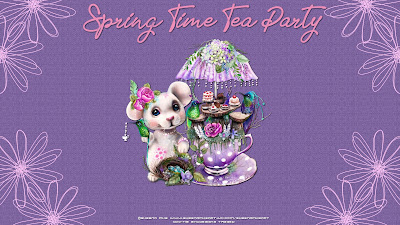Hi All.. I have several new wallpapers for you today. These were recently made for an event for CDO in a group on Facebook. The one with a calendar is one I made for a challenge in the CDO Diamond Group. I will have the 3 sizes for the wallpapers listed above each wallpaper. I hope you can use.
This tutorial was written by me. Any resemblance to any other tutorial is pure coincidence. Please DO NOT claim this tutorial as your own. It was written in PSP 9 but should be compatible with any version of PSP.
I am using the artwork of Yuriko Shirou. You need a license to use this tube. The tube that inspired this scrap kit is only available to members of the CDO Diamond Club March 2021. You can buy tubes by this artist at CDO
I am using the PTU kit IB Yuriko Shirou March 2021-AOTM by Ladyhawwk Designs. You can find this kit at CDO
Open new image 700 x 700
Edit, copy Frame 1
Edit, paste, paste as new layer
Image, resize 80%
With your magic wand click inside of the frame
Selections, Modify, Expand by 8
Edit, copy Paper 6
Edit, paste, paste as new layer
Layers, arrange, send to bottom
Selections, Invert
Edit, Clear
Selections, Select none
Select Raster 2
Effects, 3D Effects, Drop Shadow, Settings of:
Vertical : 2
Horizontal: 2
Opacity: 50
Blur: 6
Color: Black
Shadow on new layer NOT Checked
Edit, copy Tube
Edit, paste, paste as new layer
Image, resize 60%
Effects, 3D Effects, Drop Shadow, Same Settings
Edit, copy Ele 2
Edit, paste, paste as new layer
Move to the right side of the frame
Layers, arrange, send to bottom
Effects, 3D Effects, Drop Shadow, Same Settings
Layers, Duplicate
Image, Mirror
Select Raster 2
Edit, copy Ele 3
Edit, paste, paste as new layer
Image, resize 70%
Move to the right side of the frame
Effect, 3D effects, Drop Shadow, Same Settings
Select Raster 2
Edit, copy Ele 20
Edit, paste, paste as new layer
Image, Resize 50%
Move to the top right of the frame
Effects, 3D Effects, Drop Shadow, Same settings
Select Raster 2
Edit, copy Ele 19
Edit, paste, paste as new layer
Image, resize 50%
Move to the top left of the frame
Effects, 3D effects, Drop Shadow, Same settings
Edit, copy Ele 10
Edit, paste, paste as new layer
Move to the right and place on the luggage. I moved the scissors toward the bottom of the luggage
Effects, 3D Effects, Drop Shadow, Same Settings
Select Raster 2
Edit, copy Ele 9
Edit, paste, paste as new layer
Move to the bottom left of the frame
Image, resize 50%
Effects, 3D Effects, Drop Shadow, Same Settings
Edit, copy Ele 18
Edit, paste, paste as new layer
Layers, arrange, bring to top
Image, resize 40%
Move to place on the left side of the rocker part of the tube
Effects, 3D Effects, Drop Shadow, Same Settings
Layers, Duplicate
Image, mirror
Move over but keep so they are somewhat connected
Select Raster 2
Edit, copy Ele 26
Edit, paste, paste as new layer
Image, resize 40%
Move to the left and pull away from the edge of the frame some so that you can see some of the element outside of the frame
Effects, 3D Effects. Drop Shadow, Same Settings
Edit, Copy Ele 4
Edit, paste, paste as new layer
Move to place on top of the element at the top right of the frame
Image, resize 50%
Image, rotate, free rotate, right 40
Place in the middle of the element
Effects, 3D Effects, Drop Shadow, Same Settings
Remember to add your copyright info. Make sure it is plain and legible
Add your name to the tag
Save as PNG
This tutorial was written by me. Any resemblance to any other tutorial is pure coincidence. Please DO NOT claim this tutorial as your own. It was written in PSP 9 but should be compatible with any version of PSP.
I am using the artwork of Amber. You need a license to use this tube. You can purchase this tube at VMArtists
I am using the PTU Kit Dreamy Fantasy by WickedPrincess Scraps. This kit is sold at her store HERE
Open new image 700 x 700
Edit, copy Frame 5
Edit, paste, paste as new layer
Image, resize 80%
With your magic wand click inside of the frame
Selections, Modify, Expand by 8
Edit, copy CUFantasy PP13
Edit, paste, paste as new layer
Layers, arrange, send to bottom
Image, resize 80%
Move down a little
Selections, Invert
Edit, clear
Selections, Select None
Select Raster 2
Effects, 3D Effects, Drop Shadow, Settings of:
Vertical : 2
Horizontal: 2
Opacity: 65
Blur: 5
Color: Black
Shadow on new layer NOT Checked
Edit, copy Grass
Edit, paste, paste as new layer
Image, resize 70%
Move down to bottom of frame and to the left
Effects, 3D Effects, Drop Shadow, Same Settings
Layers, Duplicate
Image, mirror
Layers, arrange, merge down
Layers, arrange, send to bottom
Edit, copy Tube
Edit, paste, paste as new layer
Image, resize to fit your tag
Effects, 3D Effects, Drop Shadow, Same Settings
Select Raster 2
Edit, copy Tree
Edit, paste, paste as new layer
Image, Mirror
Image, resize 65%
Move to the left side of the frame and move up some. It will be above the frame
Effects, 3D Effects, Drop Shadow, Same settings
Select Raster 2
Edit, copy Cluster 8
Edit, paste, paste as new layer
Image, resize 40%
Move to the bottom left of the frame
Effects, 3D Effects, Drop Shadow, Same Settings
Edit, copy Cluster 3
Edit, paste, paste as new layer
Image, Mirror
Move to the left placing in front of the tree but behind the cluster
Image, resize 40%
Effects, 3D Effects, Drop Shadow, Same Settings
Edit, copy Unicorn
Edit, paste, paste as new layer
Image, resize 50%
Move to the left placing behind the tube but in front of the cluster. I moved so the leg is behind the tube. See my tag for placement
Effects, 3D Effects, Drop Shadow, Same settings
Select Raster 2
Edit, copy Rock
Edit, paste, paste as new layer
Image, Mirror
Image, resize 50%
Move to the bottom right of the frame
Effects, 3D Effects, Drop Shadow, Same Settings
Select Raster 2
Edit, copy Cluster 6
Edit, paste, paste as new layer
Image, Mirror
Image, resize 30%
Move to the bottom right and move over some what
Effects, 3D Effects, Drop Shadow, Same Settings
Select Raster 2
Edit, copy Log 2
Edit, paste, paste as new layer
Image, resize 60%
Move to the side of the frame and move til you have it placed the way you want
Effects, 3D Effects, Drop Shadow, Same settings
Edit, copy Fairy
Edit, paste, paste as new layer
Image, Mirror
Image, resize 50%
Move to the right and place on the rock
Effects, 3D Effects, Drop Shadow, Same Settings
Edit, copy Flower 24
Edit, paste, paste as new layer
Layers, arrange, bring to top
Image, resize 65%
Place in front of the tubes cut off legs and dress
Effects, 3D Effects, Drop Shadow, Same Settings
Edit, copy Butterfly 2
Edit, paste, paste as new layer
Image, resize 50%
Move to the right placing in front of the tree stump
Effects, 3D effects, drop shadow, same settings
Edit, copy Sparkle 6
Edit, paste, paste as new layer
Image, resize 60%
Move to the right and place in front of the tree stump and behind the butterflies
Effects, 3D Effects, Drop Shadow, Same Settings
Remember to add your copyright info. Make sure it is plain and legible
Add your name to the tag
Save as PNG
This tutorial was written by me. Any resemblance to any other tutorial is pure coincidence. Please DO NOT claim this tutorial as your own. It was written in PSP 9 but should be compatible with any version of PSP.
I am using the artwork of Sheena Pike. You need a license to use this tube. You can buy the tube at CDO
I am using the PTU kit IB Sheena Pike March 2021bt by Ladyhawwk Designs. You can find this kit at CDO
Open new image 700 x 700
Edit, copy Frame 1
Edit, paste, paste as new layer
Image, resize 70%
With your magic wand click inside of the frame
Selections, Modify, Expand by 8
Edit, copy Paper 5
Edit, paste, paste as new layer
Layers, arrange, send to bottom
Selections, Invert
Edit, Clear
Selections, Select none
Select Raster 2
Effects, 3D Effects, Drop Shadow, Settings of:
Vertical : 2
Horizontal: 2
Opacity: 50
Blur: 6
Color: Black
Shadow on new layer NOT Checked
Edit, copy Ele 17
Edit, paste, paste as new layer
Image, resize 70%
Move to the right side of the frame
Effects, 3D Effects, Drop Shadow, Same Settings
Edit, copy Tube
Edit, paste, paste as new layer
Image, resize to fit your tag
Effects, 3D Effects, Drop Shadow, Same Settings
Edit, copy Ele 2
Edit, paste, paste as new layer
Image, resize 40%
Move to the right placing near the bottom of the element you just placed there
Effect, 3D effects, Drop Shadow, Same Settings
Select Raster 2
Edit, copy Ele 14
Edit, paste, paste as new layer
Image, Resize 50%
Move to the bottom left of the frame
Effects, 3D Effects, Drop Shadow, Same settings
Edit, copy Ele 12
Edit, paste, paste as new layer
Image, resize 40%
Move over to the right placing at the top of the frame and on the flowers on the right. See my tag for placement
Effects, 3D effects, Drop Shadow, Same settings
Select Raster 2
Edit, copy Ele 3
Edit, paste, paste as new layer
Image, Mirror
Move to the left side of the frame placing behind the flowers there and move over some
Effects, 3D Effects, Drop Shadow, Same Settings
Select Raster 2
Edit, copy Ele 1
Edit, paste, paste as new layer
Move to the right placing in about the middle of the frame. Move over some so you can see part of the blue leaf
Image, resize 60%
Effects, 3D Effects, Drop Shadow, Same Settings
Edit, copy Ele 13
Edit, paste, paste as new layer
Image, resize 30%
Layers, arrange, bring to top
Move to the left and place on the pink flower
Effects, 3D Effects, Drop Shadow, Same Settings
Remember to add your copyright info. Make sure it is plain and legible
Add your name to the tag
Save as PNG
This tutorial was written by me. Any resemblance to any other tutorial is pure coincidence. Please DO NOT claim this tutorial as your own. It was written in PSP 9 but should be compatible with any version of PSP.
I am using the artwork of Maryline Cazenave. You need a license to use this tube. You can purchase this tube at CDO
I am using the PTU Kit IB Maryline Cazenave 88-1 by Wicked Princess Scraps. This kit is sold at CDO
Open new image 700 x 700
Edit, copy Frame 2
Edit, paste, paste as new layer
Image, resize 80%
With your magic wand click inside of the frame
Selections, Modify, Expand by 8
Edit, copy Paper 5
Edit, paste, paste as new layer
Layers, arrange, send to bottom
Selections, Invert
Edit, clear
Selections, Select None
Select Raster 2
Effects, 3D Effects, Drop Shadow, Settings of:
Vertical : 2
Horizontal: 2
Opacity: 65
Blur: 5
Color: Black
Shadow on new layer NOT Checked
Edit, copy Tube
Edit, paste, paste as new layer
Image, resize 60%
Move down to the bottom of the frame
Effects, 3D Effects, Drop Shadow, Same Settings
Edit, copy Napkin
Edit, paste, paste as new layer
Layers, arrange, send to bottom
Image, resize 70%
Move Down so the tube is sitting on it. It looks like a rug is the reason I used this element
Effects, 3D Effects, Drop Shadow, Same Settings
Select Raster 2
Edit, copy Lamp
Edit, paste, paste as new layer
Image, resize 50%
Move to the left side of the frame
Effects, 3D Effects, Drop Shadow, Same settings
Edit, copy Couch
Edit, paste, paste as new layer
Image, resize 70%
Move to the left so that some of the couch is in front of the lamp
Effects, 3D Effects, Drop Shadow, Same Settings
Edit, copy Bag
Edit, paste, paste as new layer
Move to the right behind the tubes coffee cup and move over so you can see some of the bag
Image, resize 30%
Effects, 3D Effects, Drop Shadow, Same Settings
Edit, copy Beans
Edit, paste, paste as new layer
Layers, arrange, bring to top
Image, resize 20%
Move to the right in front of the coffee mug hand so it will be in front of the coffee mug some and the bag
Effects, 3D Effects, Drop Shadow, Same settings
Edit, copy Cupcake
Edit, paste, paste as new layer
Image, resize 30%
Move to the right placing behind the coffee beans and in front of the bag
Effects, 3D Effects, Drop Shadow, Same Settings
Edit, copy Book 2
Edit, paste, paste as new layer
Image, resize 40%
Move to the left placing in front of the couch and behind the tube
Effects, 3D Effects, Drop Shadow, Same Settings
Edit, copy Clock
Edit, paste, paste as new layer
Image, resize 30%
Move to the left placing behind the books and in front of the couch. I moved it up some so you could see it above the books
Effects, 3D Effects, Drop Shadow, Same settings
Edit, copy Wordart
Edit, paste, paste as new layer
Image, resize 50%
Move to place on the right side of the frame
Effects, 3D Effects, Drop Shadow, Same Settings
I ended up adding a color behind the wordart so that it would pop out more
Edit, copy Book
Edit, paste, paste as new layer
Image, resize 20%
Layers, arrange, bring to top
Place in front of the tube
Effects, 3D Effects, Drop Shadow, Same Settings
Remember to add your copyright info. Make sure it is plain and legible
Add your name to the tag
Save as PNG
I am using the artwork of Maryline Cazenave. I picked 3 tubes by the same artist. You need a license to use this tube. You can purchase this tube package at CDO
I am using the mask RD_Mask939 by Rachel Designs found HERE
Beauty School Dropout Font found HERE
Open new image 600x400
Pick a dark color to place in the foreground
Pick a light color to place in the background
Floodfill your image with your dark foreground color
Layers, new raster layer on your image
Floodfill with light background color
Layers, Load/save mask, load mask from disk, settings:
RD_Mask939
Source Luminance
Fit To Canvas
Invert Transparency NOT Checked
Hide All Mask
Layers, Merge, merge Group
Layers, new raster layer
Selections, Select All
Selections, Modify, Contract by 4
Selections, Invert
Floodfill with your light background color
Selections, Select None
Adjust, Add/Remove noise settings of
Effects, 3D Effects, Drop Shadow, Settings of:
Vertical : 2
Horizontal: 2
Opacity: 65
Blur: 5
Color: Black
Shadow on new layer NOT Checked
Switch the colors so foreground is light and background is dark
Select your preset shape Rounded Rectangle
Draw a rectangle on the left side of your tag making sure it is close to the edge of your tag like below
Objects, align, vertical center in canvas
Layers, convert to raster layer
Effects, 3D effects, Drop Shadow, same settings
Layers, duplicate
Image, Mirror
Layers, Duplicate
Move the duplicate to the middle so that the rectangles line up
Effects, Blinds, settings of
Width: 5
Opacity: 10
Color: White
Light from left/top CHECKED
Repeat this setting on all the rectangles
Select your rectangle on the left
Layers, Duplicate
Image, resize 85%
Move til it is centered on the rectangle
Layers, Duplicate
Image, Mirror
Move the duplicate above the rectangle on the right
Select the left original rectangle
Adjust, blur, gaussian blur with the settings of
Select the original rectangle on the right
Adjust, blur, gaussian blur settings of
Edit, copy one of your Tubes
Edit, paste, paste as new layer
Move to place how you want on your tag. If you are like me you are going to be moving the tubes around once you have them on to place them just like you want
Image, resize to fit your tag
Effects, 3D Effects, Drop Shadow, same settings
Edit, copy another tube
Edit, paste, paste as new layer
Move to place on the right
Image, resize to fit your tag
Effects, 3d Effects, Drop shadow, same settings
Edit, copy yet another tube
Edit, paste, paste as new layer
Move to place in the middle
Effects, 3D Effects, Drop Shadow, same settings
Move your tubes around til you have them placed the way you want them to show on your tag
Select Raster 2
Layers, Arrange, bring to top
That way your border is at the top of everything
Remember to add your copyright info. Make sure it is plain and legible
Add your name to the tag
Save as PNG
Penny
Categories
- Amy(Gimptastic) (433)
- Amy(Gimptastic) Tutorial (4)
- Artistic Tag Passions Exclusive Tut (2)
- Barbara Jensen (24)
- Berry (1)
- Birthstone (36)
- CDO (651)
- Christmas (70)
- Cluster frame (106)
- Color Palette (2)
- Creative Addiction Exclusive (17)
- Creative Crazy Scraps (1)
- Crystals Creations (1)
- Curious Creative Dreams (10)
- Designs by Sarah Bryan (1)
- Diamond Creations (37)
- emo (2)
- Foxys Designz (62)
- Frames (4)
- Freek's Creations CT (22)
- FTU (299)
- FTU Tutorial (36)
- Halloween (10)
- Keith Garvey (5)
- Lady Mishka (1)
- Ladybug (2)
- Ladyhawwk (224)
- Magik (202)
- Manipulated by Magic Forum Exclusive (3)
- Manipulated by Magik (178)
- Masks (1)
- Mellie Beans (1)
- Michael Calandra (1)
- Michael Landefeld (1)
- Monti's Scraps (17)
- Mystical Scraps (7)
- Naughty Angelz Creationz (5)
- Ocean (3)
- Old School (8)
- Pammers Passions (1)
- Paper Pack (5)
- Pimpin' PSPers Warehouse (5)
- Pinup Toons (3)
- PTU (1243)
- PTU Tutorial (688)
- Purple (1)
- Purple's CT (16)
- Schnegge's Scraps (49)
- Scrap-A-Licious CT (20)
- Snags (32)
- Steampunk (1)
- Summer (1)
- Sweet Cravings Scraps (80)
- tag show off (5)
- Tasha's Playground (188)
- Template (24)
- Textures (2)
- Thanksgiving (3)
- Treasured Scraps (4)
- Tutorial (1298)
- Valentine (8)
- Wallpaper (21)
- Whisprd Designz Store (9)
- Wicked Princess Scraps (101)
- Wordart (15)